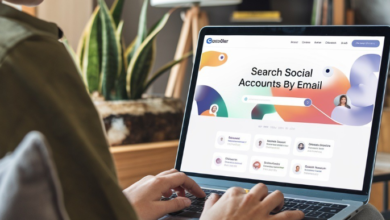How to Search for Words on a Page: Easy Steps for Beginners

Table of Contents
Do you want to learn how to search for words on a page quickly and easily? Whether you’re using a computer, phone, or tablet, finding specific words on a webpage can save you time and effort.
In this blog, I’ll show you how to search for words on a page using popular browsers like Chrome, Safari, Firefox, and more. No matter what device or browser you use, you’ll have a simple guide to help you find what you’re looking for in just a few clicks. Let’s dive in!
What Does “Search for Words on a Page” Mean
Searching for words on a page is a simple way to find specific text on a website or document. This feature is useful for students, researchers, and anyone looking for quick answers online.
Whether you are on a laptop, tablet, or smartphone, learning this skill saves time. It is like having a mini search engine for the page you are viewing. From finding keywords in long articles to checking important details, this trick is a game-changer for everyday browsing.
Why You Should Know How to Search for Words on a Page

Knowing how to search for words on a page can make your life easier. Imagine reading a long webpage or document but only needing one small piece of information. Instead of scrolling endlessly, you can quickly search and jump to the right section.
Additionally, searching for words can improve productivity. It allows you to focus on what matters most and skip unnecessary details. Even if you’re not tech-savvy, the steps are easy to follow, no matter the browser or device you use.
How to Search for Words on a Page in Google Chrome (Desktop and Mobile)
Google Chrome is one of the easiest browsers for finding text on a page. To search for words on a page, you can follow these simple steps:
- Open the webpage where you want to search.
- Press Ctrl+F on Windows or ⌘+F on Mac to open a small search bar at the top.
- Type the word or phrase you’re looking for in the search bar.
Chrome will highlight the matching words as you type. You can use the small arrows near the search bar to jump between results. This feature works the same on mobile. Tap the three dots in the top-right corner, choose “Find in Page,” and type your search term.
While this is a great tool, Chrome doesn’t have advanced options like case-sensitive search. But if you need more features, you can try browser extensions for better results.
Using Safari to Search for Words on a Page (Mac, iPhone, and iPad)
Safari, the default browser for Apple devices, also makes it easy to search for words. On a Mac, you can press ⌘+F to open the search bar. Type your text, and Safari will highlight all the matches on the page.
Safari is beginner-friendly but lacks some advanced search options like filtering whole words or case-sensitive matches. However, it is still a reliable choice for Apple users who need quick searches.
Pro Tips: Advanced Ways to Search for Words on a Page
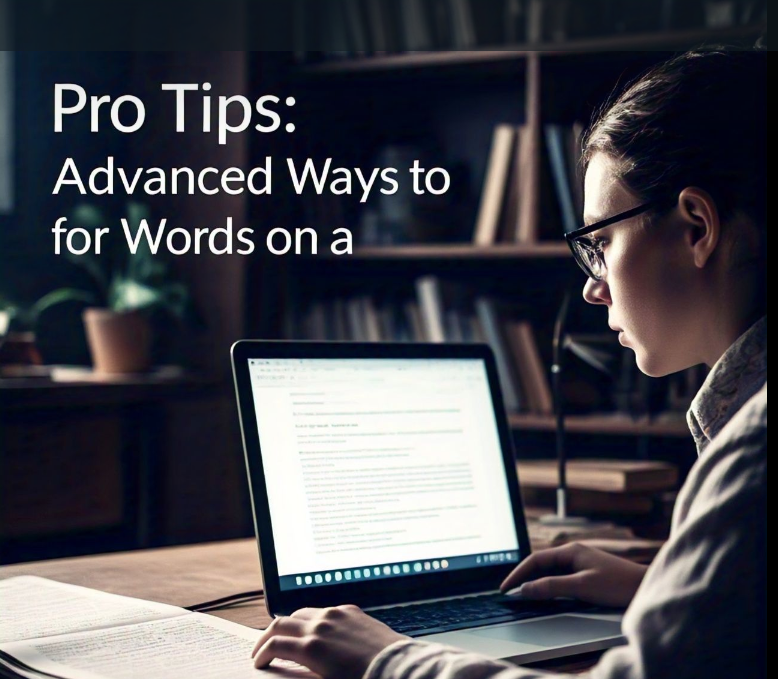
If you need more than basic search functions, advanced options can make your experience even better. Many browsers offer extensions or add-ons to enhance their search capabilities. These tools allow you to search for multiple keywords, use case sensitivity, or apply regular expressions.
1. Browser Extensions for Enhanced Searches
You can add extensions like “Multi Search & Multi Jump” in Google Chrome. These tools let you search for more than one word at a time. For example, instead of searching for “summer vacation,” you can search for “summer + vacation” to find both terms easily.
2. Using Case-Sensitive Searches
Some browsers, like Firefox, allow case-sensitive searches. This means you can look for specific matches, such as “Apple” instead of “apple.” This is useful for names, brands, or technical terms.
3. Search with Regular Expressions
For advanced users, regular expressions (regex) can help you find patterns, not just words. While it requires some learning, it’s a powerful tool for developers and researchers.
Conclusion
Learning how to search for words on a page is a simple yet powerful skill that can save you time and effort. Most browsers like Chrome, Safari, and Firefox make it super easy, and once you know how to use it, you’ll wonder how you managed without it.
Remember, even if you want more advanced options like searching multiple words or matching cases, tools like extensions can make it even better. No matter the browser or device you use, searching for words is a handy feature that anyone can master. Try it today and make your online experience faster and smarter!
FAQs
Q: How do I search for words on a page in Chrome?
A: Press Ctrl+F on Windows or ⌘+F on Mac to open the search bar. Type your word, and Chrome will highlight all matches on the page.
Q: Can I search for words on my phone?
A: Yes, you can! On Android or iPhone, open the browser menu and select “Find in Page.” Type your word, and the matches will appear.
Q: What if I can’t find the word I’m looking for?
A: Double-check your spelling or try a related word. Make sure the word is on the page and not part of an image or graphic.
Q: Can I search for multiple words at the same time?
A: Yes, but you may need a browser extension like “Multi Search & Multi Jump” to do that. Most browsers only search for one word at a time by default.
Q: Is it possible to search with case sensitivity?
A: Yes, some browsers like Firefox have a “Match Case” option to find words with exact uppercase or lowercase letters.